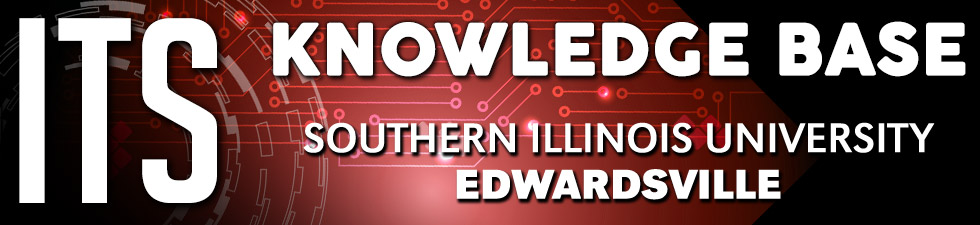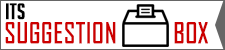Universal Design Standards for Blackboard Accessibility
Blackboard Learn 9.1, the University's primary learning management system, is built to meet national web accessibility standards.* This means the platform is designed for full participation, regardless of a user's age, ability, or situation. Below are some of the features that let Blackboard reach those standards.
Visit Blackboard's website for accessibility compliance, page structure, keyboard navigation, screen readers, quick links, content editor math formulas, and interactive tools.
Faculty and course builders should review the ACCESS Course Accessibility Checklist for best practices in accessible course design.
Control of Visual Content
Although visual content can be rich in Blackboard, users have the option to minimize the course menu and other areas where "visual noise" may be a problem.
Graphics/Images
While the Blackboard platform is designed to be as accessible as possible to all users, some accessibility issues must be addressed by the instructor or the person loading content. For example, when sharing an image file, users will be prompted to add a title or alternative text. This provides context and gives meaning to an image that users may not be able to see, but it's up to the instructor or person loading content to add the appropriate alt text when prompted. Follow these instructions for adding an image. If the image is already in the course, right-click the image, choose Image from the menu, and then add and save the alternative description.
Videos
Similarly, when adding video content, the instructor or person uploading the video is responsible for making it accessible with captioning. The primary platform for hosting video is YuJa. YuJa automatically captions video content, but it should be checked for accuracy. Videos from external sites such as YouTube or Vimeo may be pre-captioned, while others can have captioning added through another service. Videos created by the user in YouTube, for example, can be captioned within YouTube. Faculty or departments may consider using a captioning service, such as 3Play Media, to have captioning done off campus. Digital captioning services are offered through Online Services and Education outreach for content in YuJa.
PDFs, Word, and Other Text Documents
Scanning an article often makes it unreadable by assistive technologies, such as screen readers, as the scanner renders text as an image. While the person scanning a document can take steps to improve the quality of the scan, it is often a better option to use the original, editable document, such as a Word file. Microsoft Word and other word processors also have ways to check for accessibility and walk users through improving the document.
Anthology Ally
In 2018, SIUE added Ally to its accessibility toolbox. Ally uses a stoplight indicator system to help faculty see where uploaded content does not meet accessibility standards and offers guidance on how to fix accessibility issues. Ally also provides alternative content formats to students, such as providing optional audio versions of text files. This article provides more information on the tool and how to use its features.
Alternative Testing Options
Instructors can create test exception settings that meet individuals' documented needs, such as giving more test time, offering alternative testing locations, or other providing other necessary accommodations. See this Knowledge Base article for a how-to on extended test time.
Student Progress Tracking
With the Retention Center, instructors can set up rules to monitor student performance indicators, such as the student's last login, incomplete assignments, and overall participation. This lets instructors quickly determine who struggles in the class and reach out to improve performance before it becomes a deeper problem.
Students can also monitor their own performance and take proactive steps to stay on top of coursework. For instance, Blackboard's calendar lets users set up deadline reminders that send alerts for upcoming due dates. The Activity Stream also allows users to manage notifications for each course, such as electing to receive notifications for performance alerts, grades, and activities.
Flexible Communication Options
Wherever there is a text editor in Blackboard, such as in Discussion Board threads or Blog posts, users have the option to type text or to attach/link a recorded video response. This option makes communicating possible even when typing is difficult, and it also provides an opportunity to bring in various forms of communication, such as speech or sign language.
Additional Resources and Support
If you're ever uncertain if your course or instructional content meets accessibility standards, SIUE's ACCESS office can provide guidance.
For more information on Blackboard accessibility features for students, visit the student resource page on Blackboard's website. For more information on Blackboard accessibility features for instructors, visit the instructor resource page on Blackboard's website.
* From Blackboard's website: "In keeping with our strong tradition of leadership around accessibility, our products are generally designed and developed with internationally recognized Web Content Accessibility Guidelines (WCAG), as well as Section 508 of the Rehabilitation Act of 1973, as amended, in mind. Blackboard strives to meet the globally recognized WCAG 2.1 Level AA success criteria and conducts regular third-party accessibility testing of its products to assess conformance with industry standards."