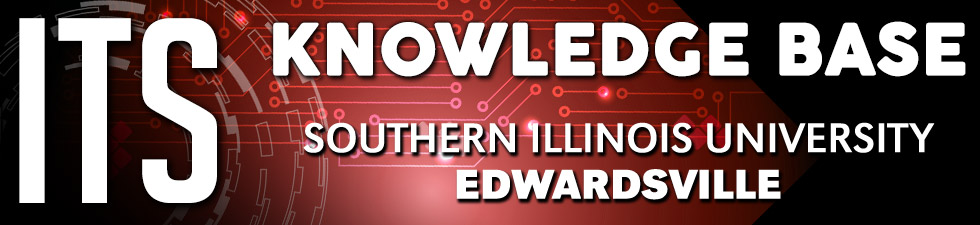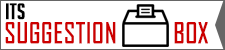BULLETS
Using Bullets in an outline format are a popular way of organizing information.
In Luminis, you can achieve this type of formatting for your page by using the bullet options within the Luminis editor.
To insert an indented bullets structure:
- Place your cursor where you want your bulleted list to start (or, if the text already exists on the page, place the cursor anywhere within the existing line of text that you want to make into a bullet.)
- Select the 'unordered list' icon from the top of the editor to insert a bullet.
- Hit 'enter' for a new bullet on a new line. To indent this bullet, next click on the 'Increase Indent' icon at the top of the editor. Click on it more than once to increase the indent.
- You can use the 'Decrease Indent' icon to reduce the indent and line up new bullets with less indented bullets previously inserted.
Standard Bullets (unordered list)
- Bullet
- Bullet
- Bullet
- Bullet
- Bullet
- Bullet
- Bullet
- Bullet
- Bullet
- Bullet
- Bullet
To insert an indented Roman & Alpha Bullets structure:
- Place your cursor where you want your bulleted list to start (or, if the text already exists on the page, place the cursor anywhere within the existing line of text that you want to make into a bullet.)
- Click the arrow to the right of the 'ordered list' icon at the top of the editor to choose an ordered list bullet type (A, a, 1, I, etc.)
- Hit 'enter' to insert the next ordered list bullet in that series on a new line. To indent this bullet, next click on the 'Increase Indent' icon at the top of the editor. Click on it more than once to increase the indent. To change the ordered list bullet type (A, a, 1, I, etc.), next choose a new ordered list bullet type by clicking the arrow to the right of the 'Ordered List' icon at the top of the editor. NOTE: Changing the ordered bullet type will change all bullet types in that group of bullets.
- You can use the 'Decrease Indent' icon to reduce the indent and line up new bullets with less indented bullets previously inserted. NOTE: By reducing the indent, this will change the ordered bullet type to whatever type already exists in that grouping of bullets.
- You can also mix ordered and unordered bullets within the same bulleted structure.
Roman & Alpha Bullets (ordered list)
-
Upper Roman Bullet
- Upper Alpha Bullet
- Lower Alpha Bullet
- Lower Alpha Bullet
- Numbered Bullet
- Bullet
- Bullet
- Bullet
- Bullet
- Bullet
- Numbered Bullet
- Numbered Bullet
- Upper Alpha Bullet
- Lower Alpha Bullet
- Upper Alpha Bullet
- Upper Alpha Bullet
-
Upper Roman Bullet
- Upper Alpha Bullet
- Numbered Bullet
- Upper Alpha Bullet
- Upper Alpha Bullet
- Upper Alpha Bullet
- Lower Alpha Bullet
- Lower Alpha Bullet
- Upper Alpha Bullet
- Upper Alpha Bullet