Using SIUE Transfer Equivalency Self-Service
Transfer Equivalency Self-Service is a tool that connects current and prospective students to SIUE’s Degree Works audit system. This will help you see how your previous course work fits into your future degree plans.
To use Transfer Equivalency Self-Service, start at the landing page:
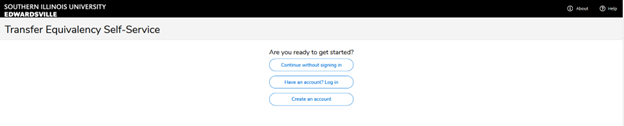
- You don’t have to create an account to use Transfer Equivalency. However, creating an account will let you save your audit and come back to it, without having to re-enter all your information again.
- To create an account, you’ll need to provide an email, name and password. This account is specific to Transfer Equivalency Self-Service and is not connected to other SIUE accounts.
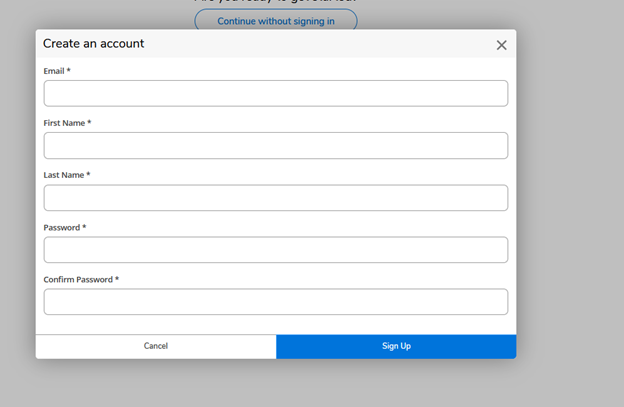
- To log in, you only need the email and password you used to create the account.
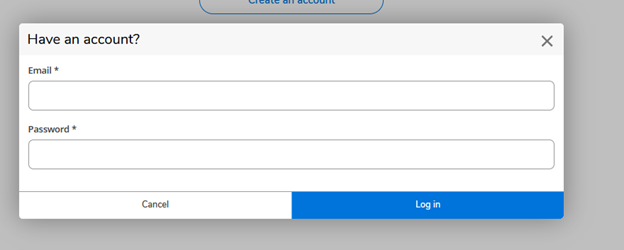
- You can also skip the account and proceed right to putting in your data.
Your Goal Information
- Whether you create an account or not, you’ll then start by entering the basics – when you plan to come to SIUE and what you’re interested in studying.
- The list under "Your Answers" will help you track where you are.
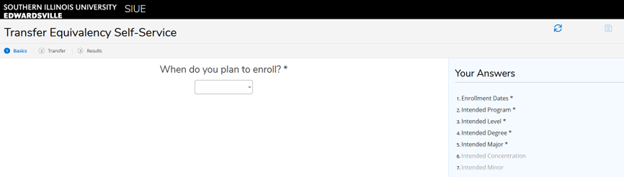
- You don’t have to select a minor or a concentration right now, though if you do, it’ll make your audit more accurate.
- If you make a mistake, click the circling arrows in the upper right to clear your answers and start over.
- You have to choose:
- The semester you plan to enroll
- The college and degree you want to pursue. (Check out our online course catalog or a department page for more information on the degrees available.)
- Your level – graduate or undergraduate. You should only have one choice here, depending on the degree you chose.
- Your major – this also depends on the degree you chose.
Entering your Classes
Next is where you can enter the academic work you’d like to transfer.
- Click “Class” to get started.

- Your first step is to select the school you’re transferring from.
- Scroll the list, or use the search box to refine the list.
- If you can’t find your school, it doesn’t necessarily mean that you can’t transfer courses! The Transfer Center will still review your transcripts.
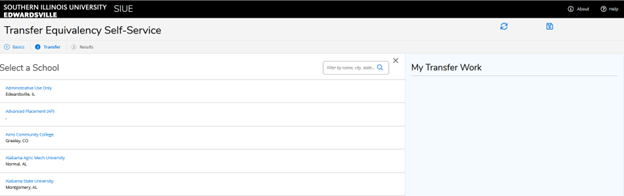
- Selecting a school will then take you to a list of courses that SIUE accepts for transfer credit.
- For example, I selected Southwestern Illinois Community College and came to this list:
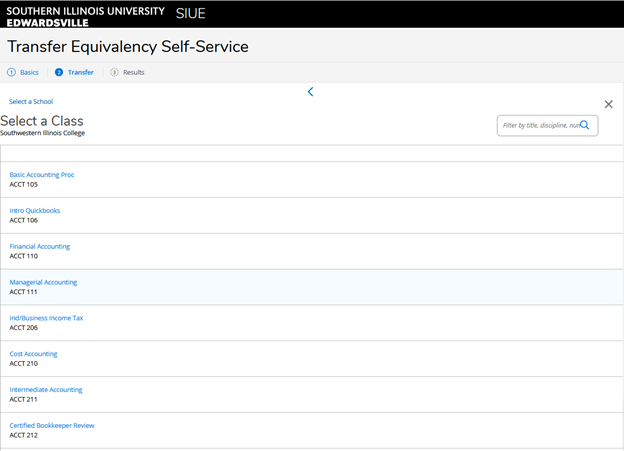
- Once again, scroll or search the list to find the class you want to transfer.
- If you don’t see your class, that doesn’t necessarily mean that you can’t get transfer credit for it! The Transfer Center will review your transcripts and make a decision.
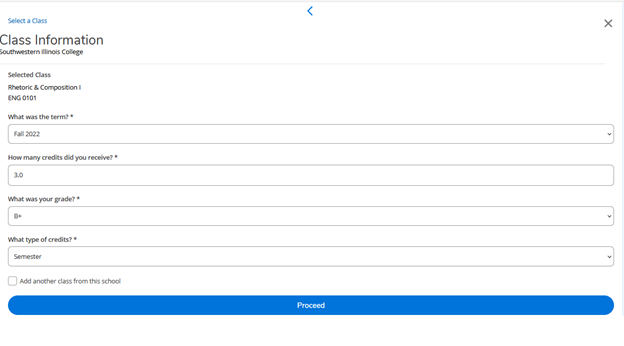
- After you choose a class, you’ll be asked to enter some details about it:
- when you took it,
- how many credit hours you received,
- the grade you received.
- If your school was on a semester system or a quarter system.
- When in doubt, choose “semester”.
- If you have more courses from the same school to enter, you can check the box next to “Add another class from this school” to go back to the class list.
Entering Credit by Test
What if you want to get credit for exams such as the Advanced Placement test? What if you have military experience that you’d like to apply to your degree? You can find categories for these as well on the list of schools, but entering these “classes” is a little different to the above.
- Select “Advanced Placement” as the school, and you’ll see these options:
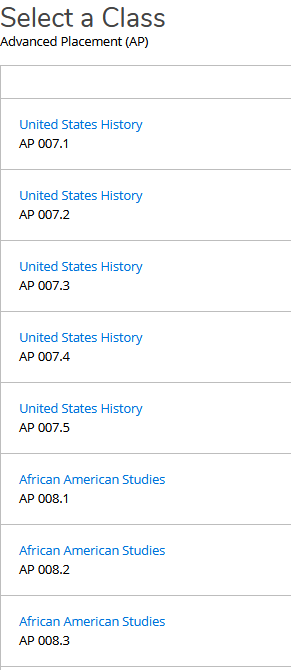
- The three-digit number after “AP” is a code for the exam.
- The number after the decimal point represents your score.
- Example: if you took AP US History and received a score of 4, you’d select the course “AP 007.4” from this list.
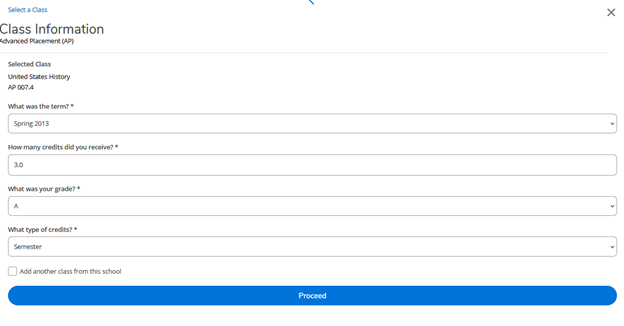
- On the Class Information screen, choose the term in which you took the exam for the class term.
- The credits, grade, and credit type cannot be left blank, so enter “filler” values for these as shown - 3 credits, grade of A, Semester type.
Finishing Your Audit
As you enter your course work, it will be displayed in the blue panel on the right side of your screen.
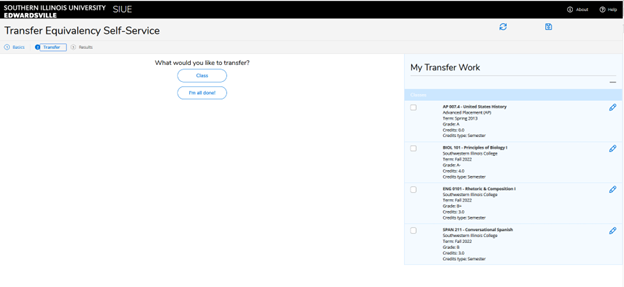
- You can click the pencil icon to edit a course.
- Select the check box and then choose the minus sign on the top of the column to delete it.
- To see your degree audit, you can click “Results” from the top banner at any time, or the button that says "I'm done!"
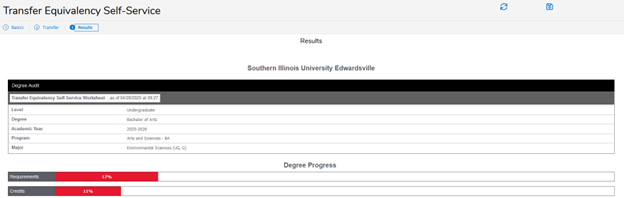
- The top of your audit lists the program information you chose and shows progress bars based on the transfer credits you’ve entered.
- Below this, you’ll see a list of degree requirements broken down by area
- General Education
- Intellectual Area
- Major
- Concentration (if you chose one)
- Minor (if you chose one)
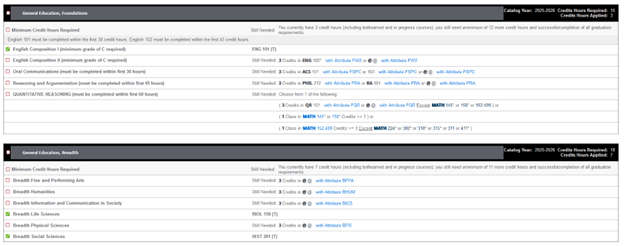
- Requirements with a green check have been fulfilled by your transfer courses; those with a red box still need to be completed.
At the bottom of the audit, you’ll see a list of all the transferred credit you entered and what those courses equated to for SIUE credit.

- Sometimes a course doesn’t translate directly to any existing SIUE course, so it may show up with a code like SPAN 2XX or TRF XXX.
- If you don’t receive any credit for a course, there will usually be an explanation for why.
- You can contact the Transfer Center if you have questions about what your audit looks like.
- If you didn’t create an account, it’s a good idea to save your audit with the “Download PDF” button.
- You can also go back to add or change course entries and then return to the audit screen at any time.
Final Words
This audit isn’t an official document, and it doesn’t guarantee that these are the exact transfer credits you’ll receive. Those judgments are made by the Transfer Center team when you submit your transcripts. However, it can be a valuable reference when talking to your academic advisor or when planning future coursework as you prepare to transfer.











