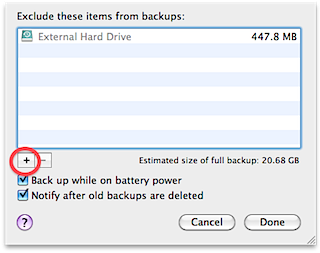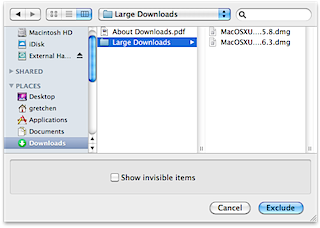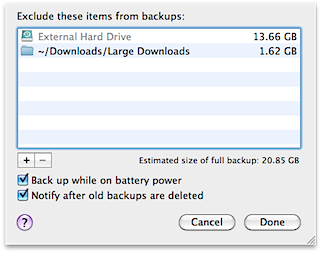Optimizing
If you have files or folders you don't need backed up, you can speed up the Time Machine backups and save space on your external drive by having Time Machine exclude those files or folders.
To exclude a file or folder, just go back to your System Preferences and choose "Time Machine" again.
This time in the Time Machine preferences, click on the "Options" button.
A window will slide down which lists the files and folders that are already excluded. Press the "+" button to add a file or folder to be excluded.
Another window will open in which you can navigate your files and choose the file or folder you need to exclude. Select the file or folder and then click the "Exclude" button.
After that, you will see the file or folder listed in the items to be excluded. If you need to exclude more files or folders simple press the "+" and go through the process again until you are done. Then just press the "Done" button. There are also two other options here you can choose to check or uncheck. Unchecking the first will prevent Time Machine from running when the computer is running on battery power which is something to consider if you are using a laptop, and the other option will give have Time Machine present you with a notification window when it needs to delete older backups.