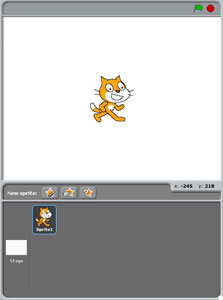
Scratch Interface - Stage
It is important to not confuse the stage and the stage window.
The stage is basically the background of your project. Like sprites, the stage can have different costumes that change as the story plays out.
The stage window is the main area where the action of your program takes place. If you were to program a game or animated story, the stage window is where the action would take place when you start the program. You should also pay attention to the green flag and red stop sign in the upper right corner of the stage window. These buttons can be configured to control the beginning and end of your program.
You will also find the stage toolbar above the stage window.
The stage toolbar functions, from left to right, are:
stamp - create a copy of an existing sprite.
scissors - delete a sprite
grow sprite - increase the size of a sprite
shrink sprite - decrease the size of a sprite
small stage - decrease the stage windows and increase the script area.
full stage - increase the stage windows and decrease the script area.
presentation mode - switch the stage window to full-screen.


