Because Android devices from different carriers and manufacturers have differing user interfaces and features, we are unable to provide detailed step-by-step instructions. The basic information below should get you connected.
Once you start the configuration process (select Exchange/Active Sync/Office 365/Corporate account type), use the basic information below to configure your account.
Important: If you receive an error during the configuration process and are unable to connect to your Office 365 account, return to the initial account setup screen and click on the "Manual" button and enter the required settings.
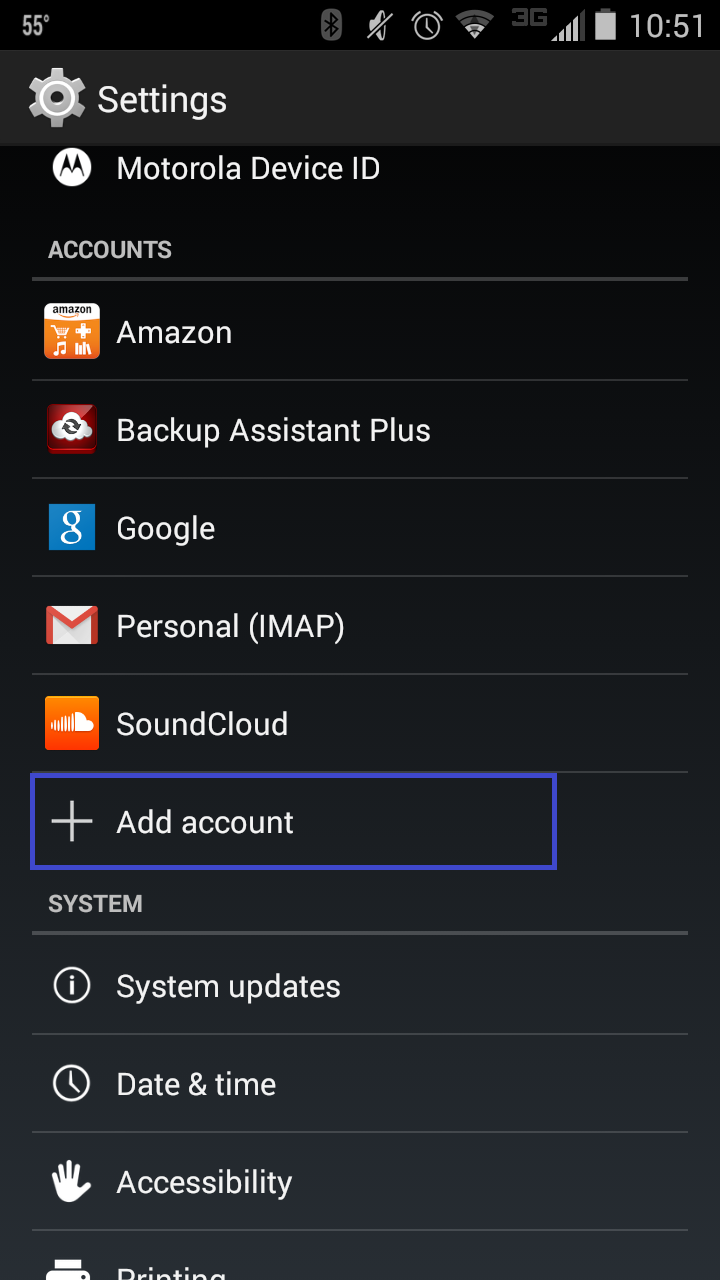
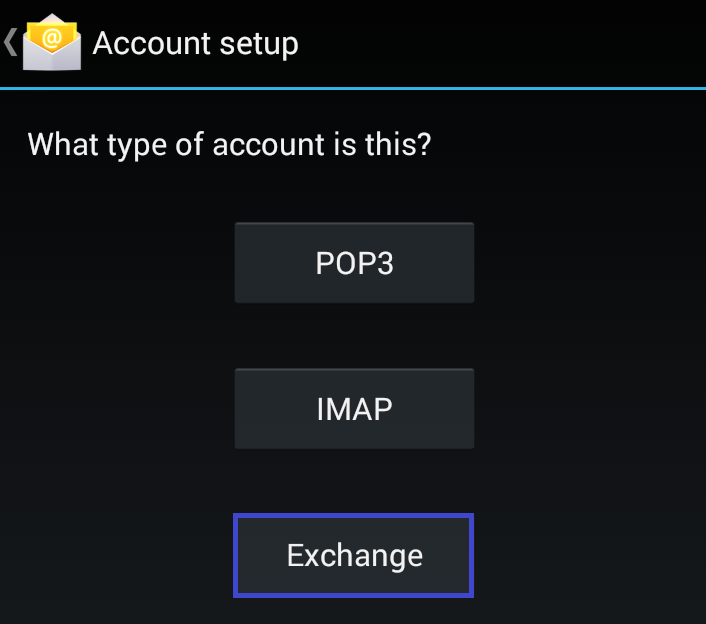
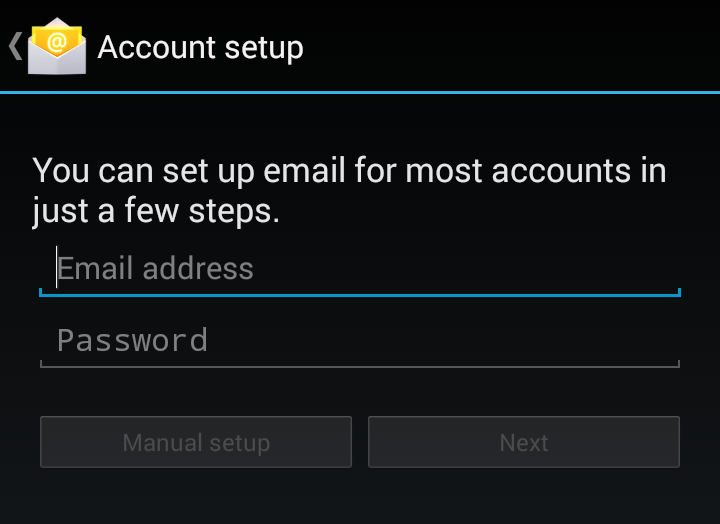
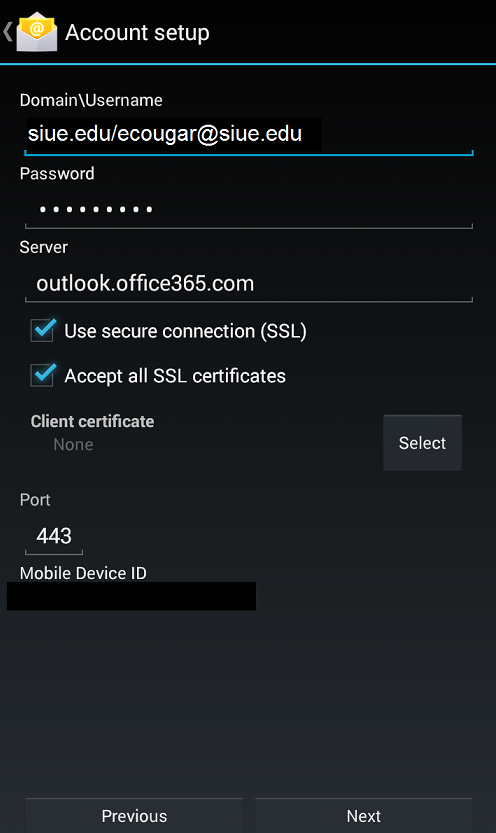
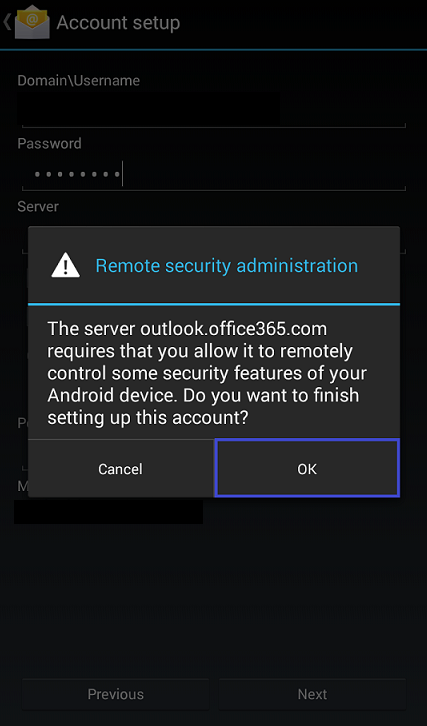
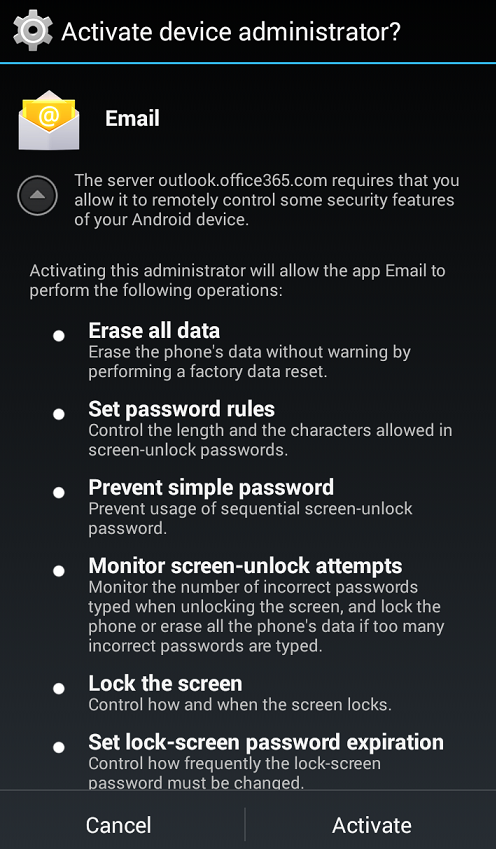
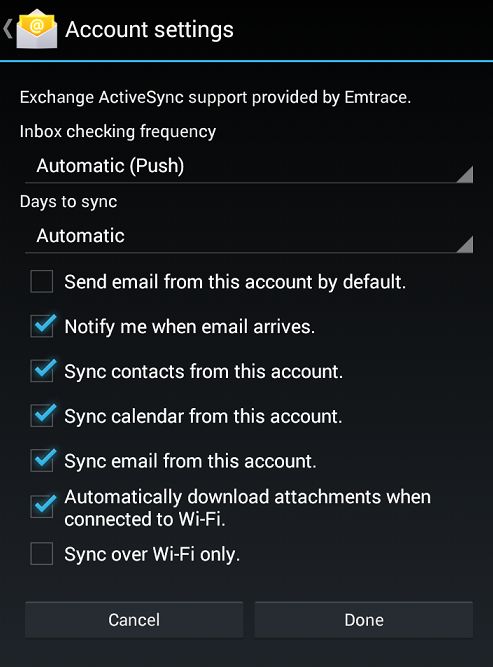
If setting up your account to use IMAP4/POP3/SMTP (manual setup must be selected), use the following settings (Note: POP3 is not recommended):
|
Server Name |
Port |
Encryption Method |
|
| IMAP4 | outlook.office365.com | 993 | SSL |
| POP3 | outlook.office365.com | 995 | SSL |
| SMTP | smtp.office365.com | 995 | TLS |