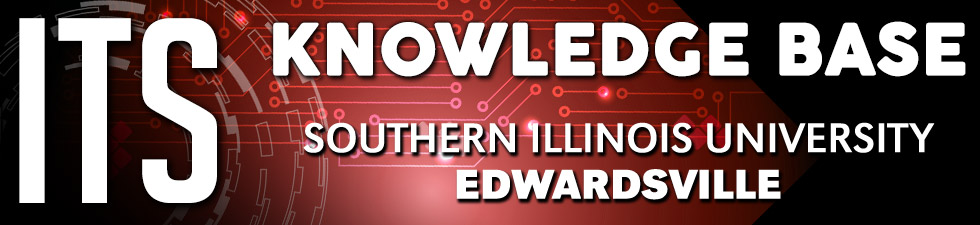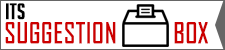Controlling Sharp LCD Screens
Many conference rooms and meeting rooms on campus have LCD screens available for use as a presentation system. Below are instructions for controlling the most common LCD screens on campus.
Using the Displays
- Turn on the display by pressing the Power button on the remote.
- Connect your laptop or other device using the provided HDMI or VGA cable.
- Connect the audio cable if desired.
- Press the Windows shortcut on your keyboard to cycle through your external display options until you have selected to use either the external screen only or the laptop screen and the external screen. On a Mac, go to System Preferences -> Displays -> Detect Displays.
- If your Display does not show an image, cycle through the inputs on the remote using the input button until you have selected the correct input. This input is typically named HDMI1, PCAV, or something similar.
- The volume on these displays can either be controlled using a PIXE wall controller mounted on a wall in the room, or by using the volume buttons on the remote.
Remotes

|
- Power
Make sure the first and last thing you do is press the Power button to turn the display on and off. - Input
Each press of the Input button will cycle through the inputs available on the display. Typically devices are connected to PCAV or AV1 - Menu
- Volume Up/Down
Used to control the volume of the input source.